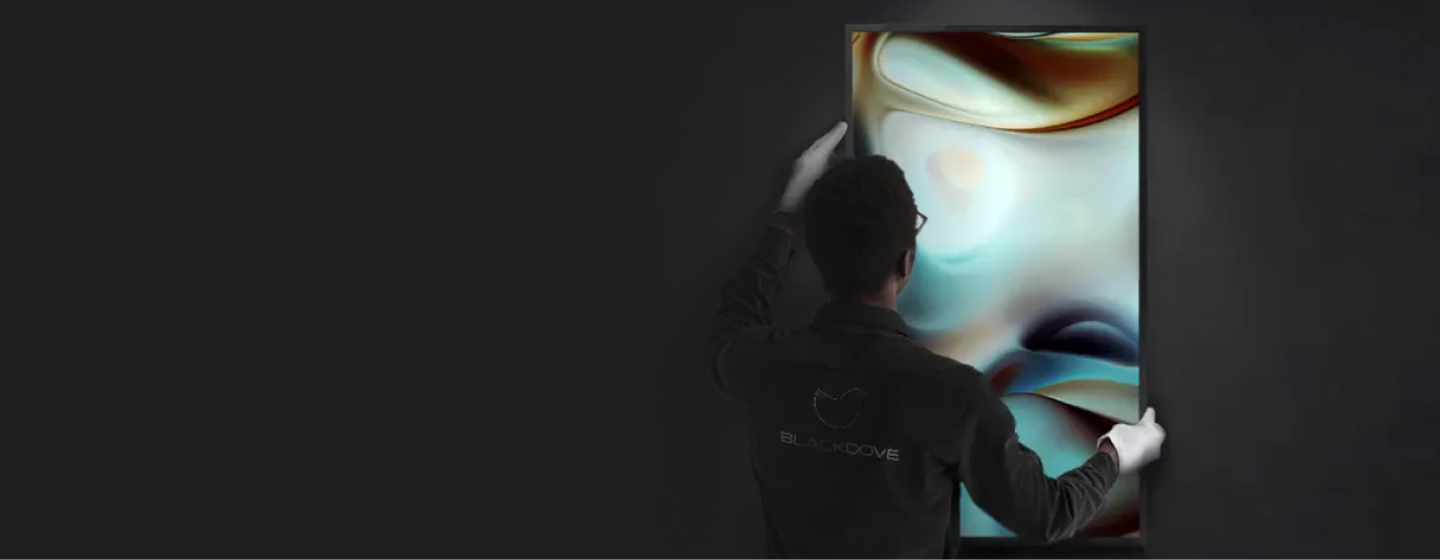
How to Shift Your Tokenframe Display to Blackdove
Transform your Tokenframe into a stunning digital art display with Blackdove. Follow these steps to easily transition and unlock the world of curated video art.
Step-by-Step Guide to Transition
Download the Blackdove APK
For USB Installation
- Click here to download the APK file.
- Save the downloaded file to a USB drive.
For Non-USB Installation
- Open the Google Play Store directly on your Tokenframe display.
- Search for "Blackdove Canvas" and install the app directly on your display.
Prepare Your Tokenframe Display
- Connect a USB mouse to your Tokenframe display.
- Reboot the display and hold the mouse buttons for 30 seconds to access the required settings.
Install the APK on Tokenframe
- Insert the USB drive into your Tokenframe display.
- Follow the on-screen instructions to complete the installation process.
Pair with the Blackdove App
- After installation, a QR code will appear on the screen.
- Download the Blackdove mobile app:
- For iOS
- For Android
- Open the app and scan the QR code to pair your display with Blackdove.
Why Transition to Blackdove?
-
Global Art Collection
Access a diverse library of premium digital art curated by artists worldwide.
-
Effortless Display Management
Use the Blackdove app to control your art display from anywhere.
-
Enhanced Experience
Optimize your Tokenframe with Blackdove’s cutting-edge features and seamless performance.

